|
This feature allows the user to choose the settings of Genie Outlook
Backup
To reach the Preferences window press the "Preferences"
button in the main menu, or, from the menu bar, choose "Tools"
then "Preferences"
Auto Upgrade of the program, the following
are the options for frequency of checking for Genie Outlook
Backup updates:
- Don't check for update
- Once a week
- Once a month
In addition to the "Check
for update now" option.
Changing layout button
This button allows the user to change the layout of the program
from “Easy”
layout to "Normal"
layout. (And vice versa)
Two checkboxes to allow the user to choose to:
- Be prompted to confirm on quit
- Always assign .bol extentions to Genie Outlook Backup
Temporary Location
This option enables the user to determine
the location of the temporary folder on the disk. The temporary
location stores temporary data used during the backup and
restore process and is deleted after the task is finished.
The default option causes Genie Outlook Backup to scan the
hard disk and determine the best temporary location. Or the
user can choose to determine the temporary location manually
by pressing the browse button. |
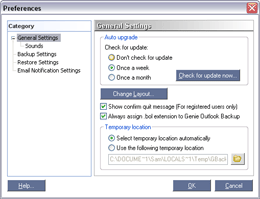 |
| |
|
|
Enable sound alerts: Selecting this checkbox
will enable associating sounds with Genie Outlook Backup events
Events: This is a list showing all Genie
Outlook Backup events that the user can add sound alerts to,
these include:
- Finishing verifying data: The sound will
play when Genie Outlook Backup verifies the data intended
for backup and calculates its size
- Changing Disk: The sound will play to
alert the user that he needs to insert a new disk to continue
a multiple disk spanning session
- Successfully backing up data: This sound
will play when backing up the data is completed successfully
- Finishing backing up data with errors:
The sound will play when backing up data is completed and
Genie Outlook Backup encountered errors in the process
- Finishing testing data: Sound will play
when Genie Outlook Backup finishes testing the backup file
integrity successfully after using the "Test
backup" option.
Enable selected sound alert: Applies the
selected event sound
Sound file name: Specifies a sound file
to be associated with the selected event
Preview: Plays the selected sound file for
preview |
 |
| |
|
|
Backup compression level
Allows the user to choose from the different compression
levels, ranging between no compression and 9, where 6 is default
and 9 is best.
Veriyfing backup, here the user has a choice
between:
- Automatically verify my backup: verifys the backup run
each time without prompting the user.
- Show verification dialog: Displays a dialog asking the
user whether he wants to verify the backed up data.
- Don't verify or show dialog (Not recommended)
Two checkboxes, allowing the user to choose
either to:
- Always show backup log file: Causes Genie Outlook Backup
to always display the log file created by the backup run.
- Backup without closing Outlook:
|
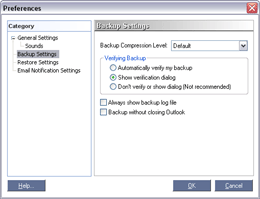 |
| |
|
|
Rename existing file, if identical to restored file
name, here the user can choose from two checkboxes
(or all of them) which contain the type of programs supported,
and these are:
- Outlook
- Windows Address Book
When restoring a file thats already on the computer,
the user can select one of three radio buttons in order to:
- Not to replace files on the computer
- Replace files on the disk only if they are older
- Always replace the files on the computer.
Always show the restore log file, the user
has the option of showing the restore log file by selecting
the checkbox. |
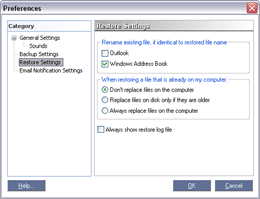 |
| |
|
|
The user can choose to receive a notification
email either when the backup process is finished or when an
error occurs during the backup process.
The E-mail Notification Settings
are:
A- Enable e-mail notification:
You can choose to enable this feature.
B- SMTP Server: Enter
the name of the SMTP server
C- Port: Enter the
SMTP port number. The default value is 25.
D- From: You can
choose to edit the sender’s mailbox
E- To: Enter the
email address that would receive the email notification
F- Subject: You can
choose to edit the subject of the notification email
G- Attach Backup log file:
You can choose to attach the HTML backup log file to the notification
email. The backup log file contains much more details than
the notification email
H- Authentication Method:
Genie Outlook Backup 4.0 now supports different SMTP authentication
methods which include:
- None
- AUTH LOGIN
- CRAM MD5
- LOGIN PLAIN
I- Send Test E-mail:
You can choose to send a test notification email using the
settings you soecified
|
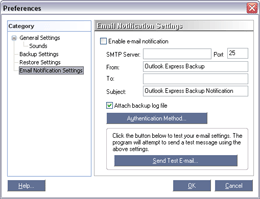 |
| |
|
|
